Mobile App Help / Customers, Buildings & Doors / How do I use the Sync by Customer Functionality?
How do I use the Sync by Customer Functionality?
SafedoorPM has introduced a Sync by Customer functionality in our mobile apps, which will help enhance performance of the applications for dealers with very large customer & asset bases. This functionality allows your technicians to select which customers they wish to sync to their device at any given time, to reduce the overall volume of data on the phones to speed up load times & stability. You can use this feature on a user-by-user basis, and is optional and is turned off by default, meaning your app will function as it always has if you leave the functionality off. We recommend its use if you have a large number of customers.
See our video & written instructions below.
How to activate Sync by Customer:
To activate the Sync by Customer functionality, your Dealer Admin must check the capability for each technician in your system you wish to be able to use the feature.
The Admin needs to navigate to the “Users” tab in the Dealer Portal, click on the email address of the technician, and then scroll down to “Sync by Customer Functionality” in the permissions dialog, check it, then click save.
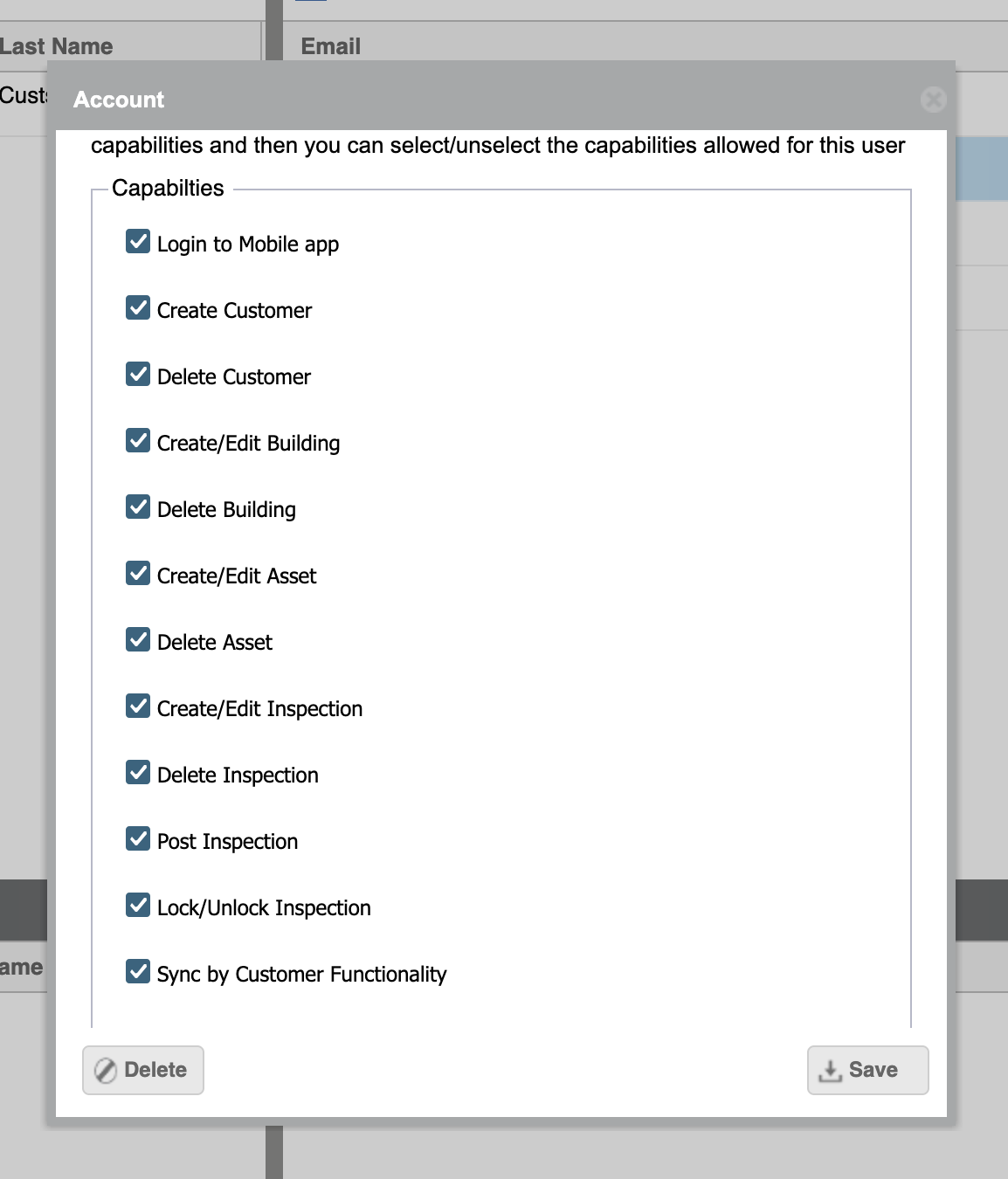
The next time your technician logs in on their device, they will see the Sync by Customer functionality active. NOTE: apps must be updated to at least version 3.0.2.
How to activate Sync by Customer:
With Sync by Customer activated, your technicians will be prompted to select their customer list the first time they log back into the app.
From the main screen of the app, tap “Activate / Change Customers” to enter the selection view. You can use the “All Customers” view if you want to sync all customers, or tap “Select Customers” to choose a custom selection of customers to sync to your device.
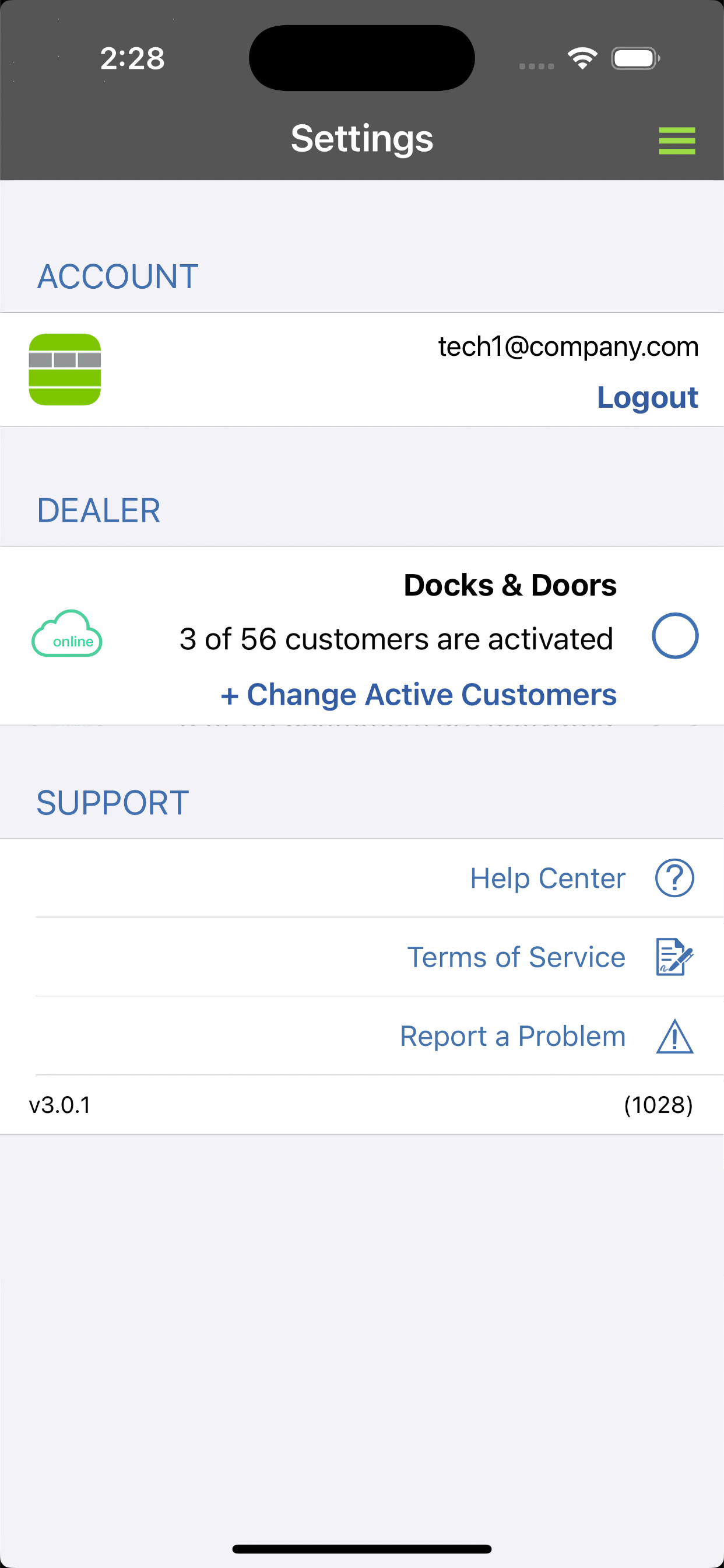
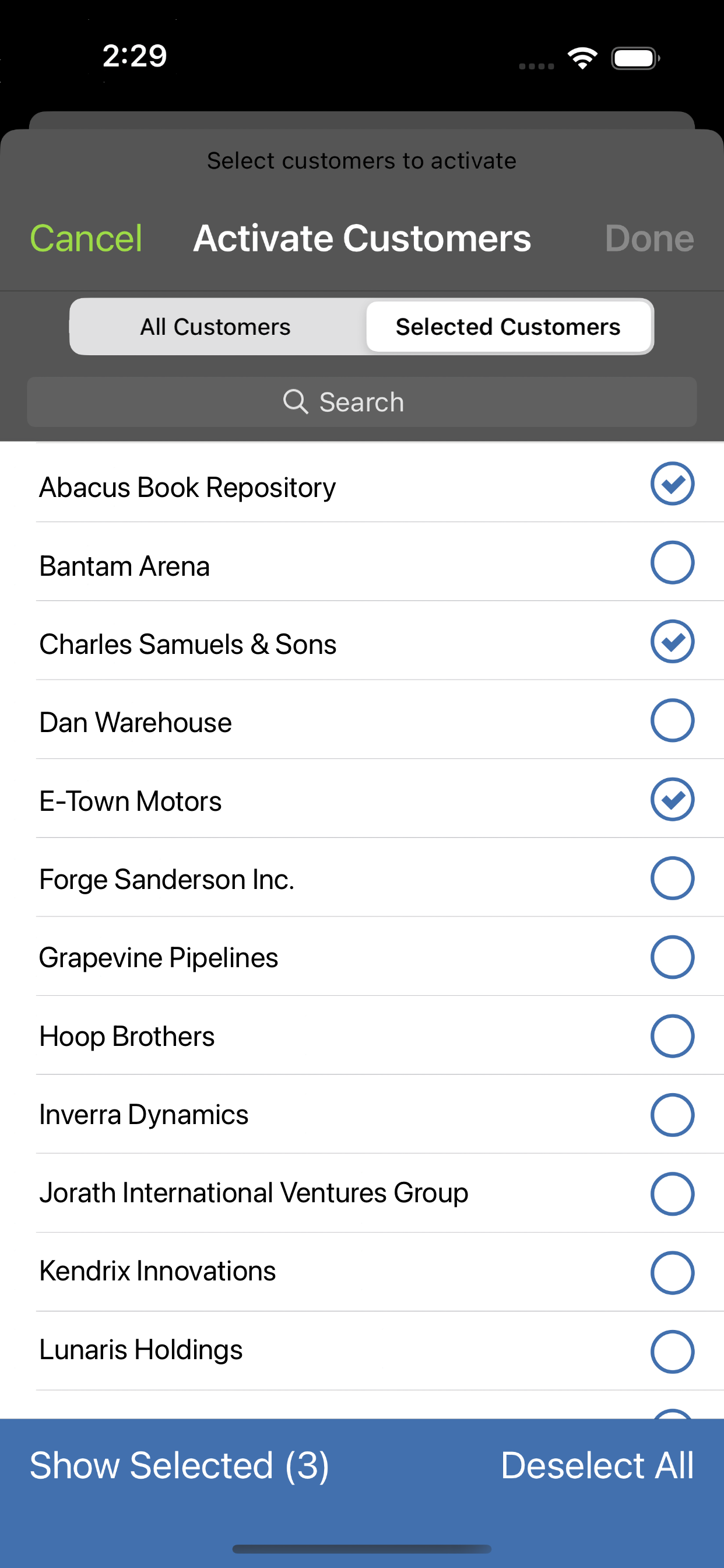
After selecting your customers, tap “Done.” Your app will now download all data tied to the relevant customers.
Once your database status icon (the cloud to the left of your dealer name) turns green, your data is sync’d and ready to use. Tap the dealer name to activate, and use the app as usual.
All of the lists in the app (ie: Customers, Facilities, Assets) will now only show data for the customers you have selected.
Creating new customers will automatically add them to your sync’d customer list.
You can add or remove customers from your sync’d customers list at any time.
If you unselect a customer your data is not deleted. All users in the Dealer Portal, or other technicians, still see all data from unselected customers, it is only removed from the phone itself. Simply re-select a customer to have access to that data again.
